In today’s digital age, computers have become an essential part of our lives. Whether for work, education, or entertainment, we rely on our computers to perform various tasks efficiently. However, like any other electronic device, computers can encounter problems and require repairs from time to time. In this comprehensive guide, we will explore some of the most common computer issues and provide practical solutions for troubleshooting and repairs.
1. Slow Performance
Slow computer performance is a common frustration for many users. It can be caused by various factors, such as a lack of system resources, excessive startup programs, or malware infections. Here are a few steps to address this issue:
- Perform a disk cleanup to free up space on your hard drive.
- Disable unnecessary startup programs using the Task Manager.
- Install and run reliable antivirus software to scan for and remove malware.
2. Blue Screen of Death (BSOD)
The dreaded Blue Screen of Death is a critical system error that causes your computer to crash and display a blue screen with error codes. Here’s what you can do to resolve this issue:
- Restart your computer and check for any recent hardware or software changes that may have caused the problem.
- Update your device drivers to the latest version.
- Run a system diagnostic tool to check for hardware issues.
3. Overheating
Overheating is a common problem, especially in laptops or desktop computers with poor ventilation. It can lead to system instability and even permanent hardware damage. To address overheating issues:
- Clean the air vents and ensure they are not blocked.
- Use a cooling pad for laptops to improve airflow.
- Apply thermal paste on the CPU to enhance heat transfer.
4. Internet Connection Problems
Having trouble connecting to the internet can be frustrating, but there are several troubleshooting steps you can take:
- Check all physical connections, including cables and Wi-Fi adapters.
- Restart your router or modem.
- Update your network drivers or reset the network settings.
5. Noisy Hard Drive
If you hear strange noises coming from your computer’s hard drive, it may indicate a hardware problem. Here’s what you can do:
- Backup your important data immediately.
- Run disk error-checking tools to scan for any errors.
- Consider replacing the hard drive if the noise persists.
6. Unresponsive or Frozen Screen
An unresponsive or frozen screen can occur due to software conflicts or insufficient system resources. Try the following solutions:
- Force restart your computer by holding down the power button.
- Uninstall recently installed software or updates that may be causing the issue.
- Check for and install available operating system updates.
7. Computer Won’t Boot
If your computer fails to boot up, it could be due to various reasons, such as hardware issues or corrupted system files. Consider these troubleshooting steps:
- Check the power source and ensure it is properly connected.
- Disconnect any external devices and try restarting.
- Use system repair tools, such as the Windows Startup Repair or macOS Recovery, to fix boot issues.
8. Software Crashes and Errors
Frequent software crashes or error messages can disrupt your computer experience. Here’s what you can do to resolve them:
- Update the software to the latest version.
- Reinstall the software if the problem persists.
- Check for compatibility issues with your operating system.
9. Data Loss
Accidental data loss can happen due to various reasons, including hardware failure, software errors, or human error. To minimize the impact:
- Regularly backup your important files to an external storage device or cloud storage.
- Use data recovery software or consult professional data recovery services if necessary.
10. Keyboard or Mouse Malfunctions
When your keyboard or mouse stops working correctly, it can greatly affect your productivity. Try the following steps to troubleshoot the issue:
- Check the physical connections and ensure they are properly plugged in.
- Clean the keyboard or mouse to remove any debris or dust.
- Test the keyboard or mouse on another computer to determine if it’s a hardware or software issue.
It’s important to note that some computer repairs may require advanced technical knowledge or the assistance of a professional. If you are uncertain or unable to resolve an issue on your own, it’s recommended to seek help from a qualified computer technician or customer support.
Remember, prevention is always better than cure. Regularly updating your software, practicing safe browsing habits, and maintaining good computer hygiene can help prevent many common computer issues and prolong the life of your device.
By following this comprehensive guide and utilizing the troubleshooting steps provided, you can effectively address common computer problems and keep your computer running smoothly.



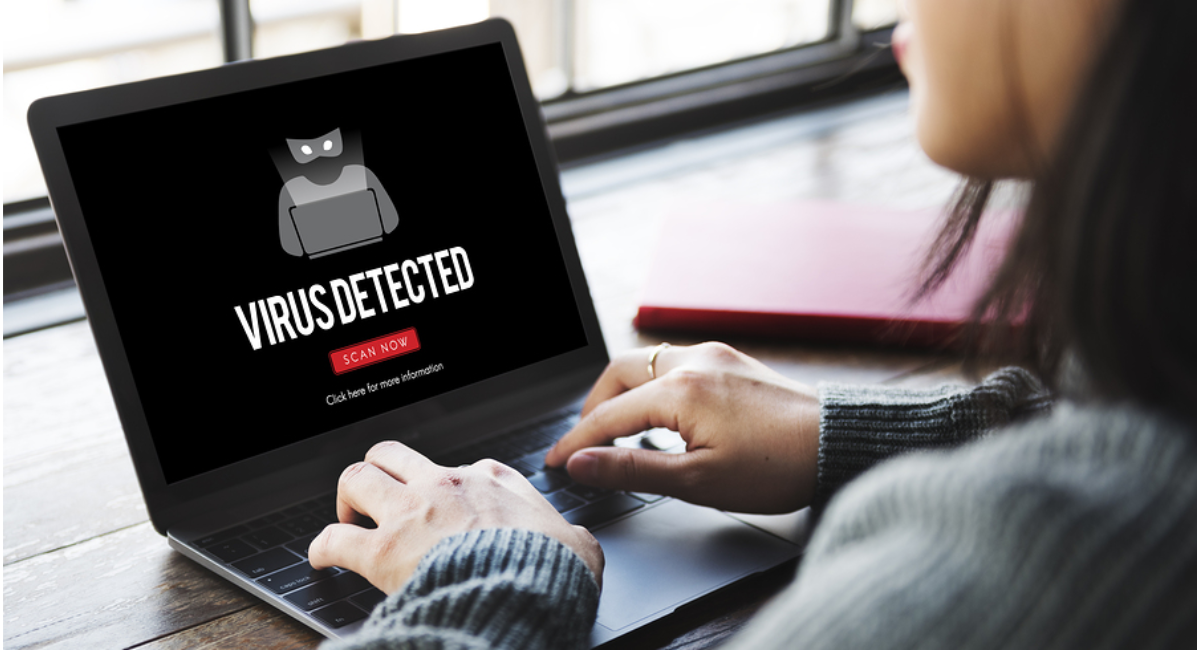
Leave a Reply