Mac computers are known for their reliability, sleek design, and high performance. However, like any electronic device, they may encounter issues over time. To ensure your Mac stays in top shape and continues to deliver optimal performance, it’s essential to be familiar with some essential repair techniques. In this article, we will explore key strategies for maintaining and repairing your Mac computer.
Regular System Maintenance
Performing regular system maintenance tasks can help prevent potential issues and keep your Mac running smoothly. Here are some essential maintenance techniques:
- Software Updates: Keep your operating system and applications up to date by installing the latest software updates. These updates often include bug fixes, security patches, and performance improvements.
- Disk Cleanup: Regularly clean up your Mac’s hard drive to free up disk space. Remove unnecessary files, such as temporary files, cached data, and unused applications. You can use built-in tools like Disk Utility or third-party applications to assist with disk cleanup.
- Organize Files and Folders: Maintain a well-organized file and folder structure to enhance efficiency and ease of access. Regularly declutter your desktop and sort files into appropriate folders.
- Manage Startup Items: Review and manage the applications that launch at startup. Remove unnecessary startup items to improve boot times and overall system performance.
Troubleshooting Common Issues
Even with regular maintenance, you may encounter common issues with your Mac. Here are some troubleshooting techniques for resolving these problems:
- Slow Performance: If your Mac is running slow, check for resource-intensive applications or processes using Activity Monitor. Consider closing or uninstalling any unnecessary applications and freeing up system resources.
- Freezing or Crashing: In the event of a system freeze or crash, try restarting your Mac. If the issue persists, boot your Mac into Safe Mode by holding the Shift key during startup. Safe Mode can help isolate software conflicts and allow you to troubleshoot further.
- Internet Connectivity Issues: If you’re experiencing network connectivity problems, start by checking your Wi-Fi or Ethernet connection. Resetting your router, updating network drivers, or resetting network settings on your Mac can often resolve connection issues.
- Application Crashes: If a specific application crashes frequently, try updating the application to the latest version or reinstalling it. If the issue persists, contact the application’s developer for further assistance.
Hardware Repairs and Upgrades
In some cases, hardware-related repairs or upgrades may be necessary to address certain issues or enhance your Mac’s capabilities. Here are a few common hardware repair techniques:
- RAM Upgrades: Increasing the amount of RAM in your Mac can improve multitasking and overall system performance. Check your Mac’s specifications and consider upgrading the RAM if needed.
- Hard Drive Replacement or Upgrade: If your Mac’s hard drive is running out of space or showing signs of failure, replacing it with a new drive or upgrading to a solid-state drive (SSD) can significantly boost performance and storage capacity.
- Battery Replacement: Over time, the battery in your MacBook may lose its capacity to hold a charge. If you notice significantly reduced battery life, consider replacing the battery with a new one.
- External Component Repairs: In the event of physical damage to components like the display, keyboard, or trackpad, consult an authorized service provider or Apple Store for professional repairs.
Seeking Professional Assistance
While some repairs and maintenance tasks can be performed by Mac users, certain complex issues may require professional assistance. If you are unsure about any repair procedure or encounter a problem beyond your expertise, it’s advisable to consult an authorized service provider or contact Apple Support for guidance.
By practicing regular maintenance, troubleshooting common issues, and seeking professional help when needed, you can keep your Mac in top shape and enjoy its reliable performance for years to come.



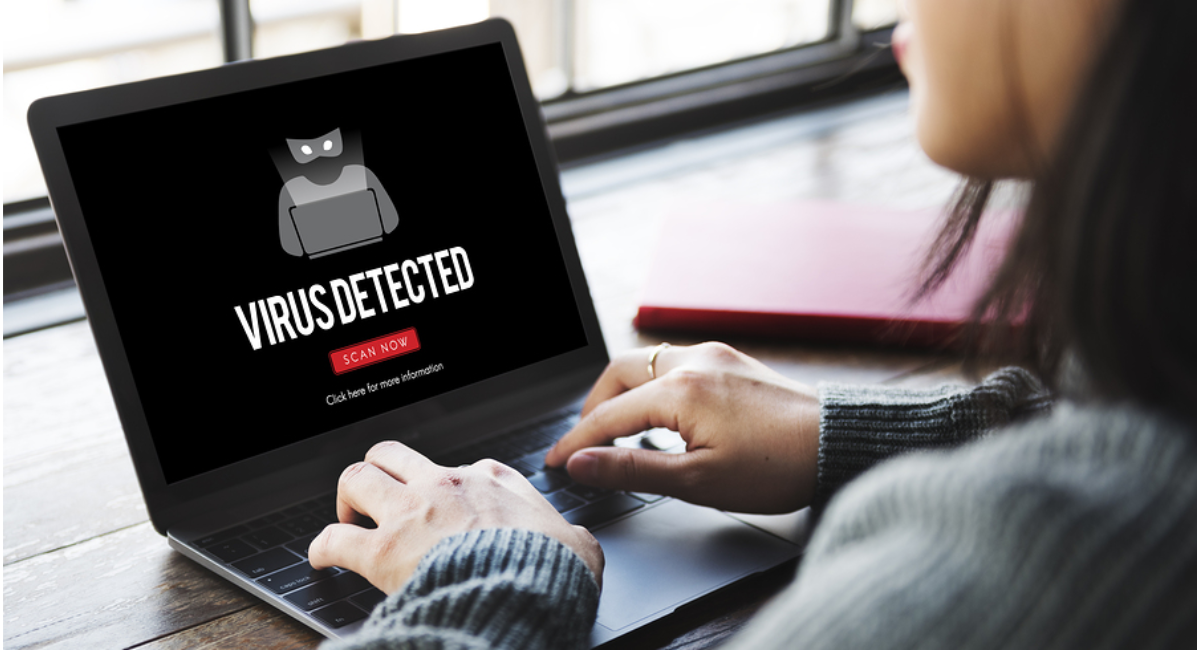
Leave a Reply