Printers and scanners are essential office equipment that can encounter various issues over time. These issues can disrupt productivity and cause frustration. In this article, we will explore common printer problems and provide troubleshooting tips to help you repair and resolve these issues.
Common Printer Issues:
- Paper Jams: One of the most common printer problems is paper jams. Paper can get stuck in the printer, preventing it from printing or causing misaligned prints.
- Slow Printing: Slow printing can significantly impact workflow efficiency. It can be caused by various factors, such as large print jobs, outdated printer drivers, or connectivity issues.
- Print Quality Problems: Issues like faded prints, streaks, or smudges can affect the overall print quality. These problems can arise due to clogged print heads, low ink or toner levels, or improper printer settings.
- Printer Offline: When a printer is offline, it won’t respond to print commands from connected devices. This issue can be caused by connectivity problems or incorrect printer settings.
- Scanner Malfunctions: Scanners may encounter problems such as scanner errors, failure to scan documents properly, or distorted scans.
Troubleshooting Tips:
- Clear Paper Jams: To resolve paper jams, follow the printer’s manual instructions to safely remove the jammed paper. Ensure that no small pieces of paper are left behind, as they can cause future jams.
- Check Print Queue and Reset Printer: If a print job is stuck in the print queue, cancel it and restart the printer. Sometimes, clearing the print queue and power-cycling the printer can resolve issues.
- Update Printer Drivers: Outdated printer drivers can cause compatibility issues and slow printing. Visit the printer manufacturer’s website to download and install the latest drivers for your printer model.
- Clean Print Heads: If you notice print quality issues, such as faded prints or streaks, try cleaning the print heads. Refer to the printer’s manual for instructions on how to clean the print heads properly.
- Replace Ink or Toner Cartridges: Low ink or toner levels can affect print quality. Replace the ink or toner cartridges when they are running low to ensure optimal print performance.
- Check Connectivity: Ensure that the printer is properly connected to the computer or network. Troubleshoot any connectivity issues, such as loose cables or Wi-Fi connectivity problems.
- Reset Printer Settings: If you encounter printer configuration issues or the printer is not responding correctly, you can reset the printer to its default settings. Refer to the printer’s manual for instructions on how to perform a factory reset.
- Clean and Maintain the Scanner: To address scanner malfunctions, clean the scanner glass and rollers regularly. Use a lint-free cloth and appropriate cleaning solutions recommended by the scanner manufacturer.
- Contact Professional Repair Services: If the troubleshooting tips mentioned above don’t resolve the issues or if you encounter more complex problems, consider contacting professional printer repair services for assistance. They have the expertise and tools to diagnose and repair printer and scanner issues.
By following these troubleshooting tips, you can often resolve common printer issues and restore the functionality of your printer and scanner. Remember to consult the printer’s manual for specific instructions related to your printer model and seek professional assistance when needed.



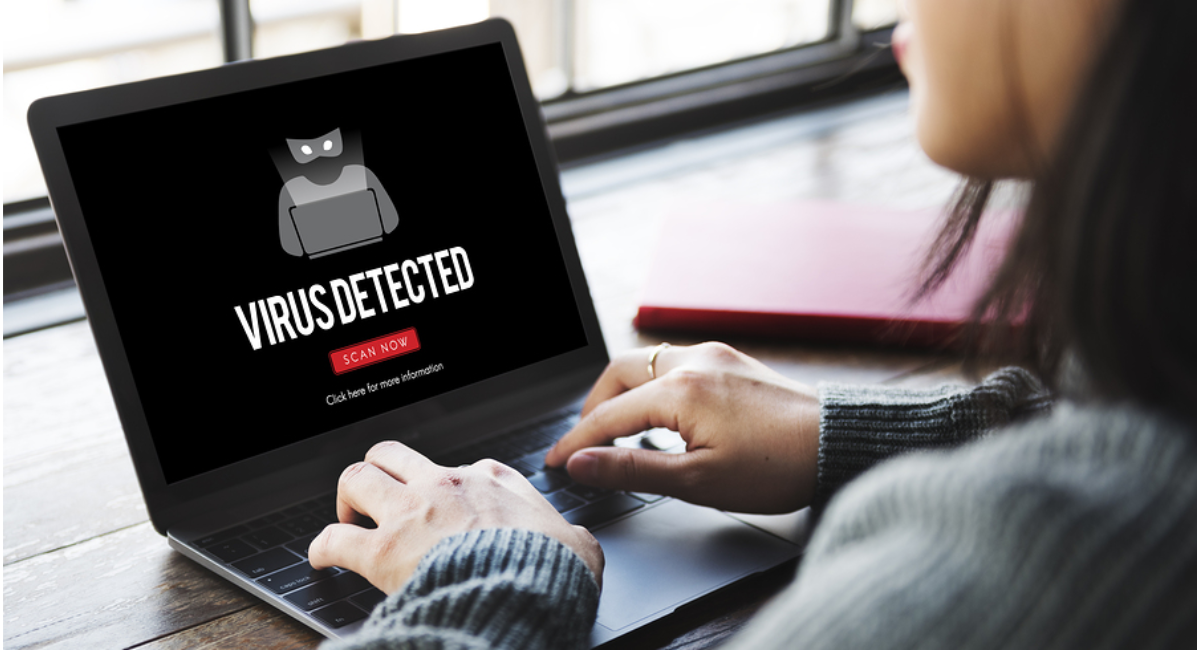
Leave a Reply