Desktop computers have long been a staple in homes, offices, and educational institutions. They offer robust performance, expandability, and versatility for various tasks. In this guide, we will explore different types of desktop computers and provide some essential repair tips to help you troubleshoot common issues.
Types of Desktop Computers
- Tower Desktops: Tower desktops are the most common type, characterized by their upright, tower-like design. They offer ample internal space for components and often provide easy upgradability.
- All-in-One (AIO) Computers: AIO computers integrate the display and system components into a single unit, eliminating the need for a separate tower. They save space and offer a streamlined setup.
- Mini PCs: Mini PCs are compact desktop computers that pack powerful hardware into a small form factor. They are ideal for space-constrained environments or as media centers.
- Gaming Desktops: Gaming desktops are optimized for gaming performance. They feature high-end processors, dedicated graphics cards, and ample RAM to handle demanding games.
Common Desktop Computer Issues and Repair Tips
- Slow Performance: If your desktop computer is running sluggishly, you can try the following:
- Check for malware or viruses and perform a thorough scan using reputable antivirus software.
- Free up disk space by removing unnecessary files or programs.
- Upgrade your RAM or replace your hard drive with a solid-state drive (SSD) for faster performance.
- Overheating: Overheating can lead to system instability and hardware damage. To prevent overheating:
- Ensure proper airflow by keeping the computer’s vents and fans clean and unobstructed.
- Apply thermal paste between the CPU and heatsink to improve heat transfer.
- Consider installing additional case fans or a liquid cooling system for better heat dissipation.
- No Power or Booting Issues: If your desktop computer fails to power on or encounters booting problems:
- Check the power connections and ensure the power cable is securely plugged in.
- Test the power outlet by plugging in another device.
- Reset the BIOS settings to default or replace the CMOS battery if necessary.
- Blue Screen of Death (BSOD): A BSOD indicates a critical system error. To troubleshoot:
- Note the error message displayed on the screen and search for its specific cause online.
- Update your drivers and operating system to the latest versions.
- Perform a system restore to a previous stable state or reinstall the operating system if necessary.
- Hardware Failure: In the event of a hardware failure, such as a faulty hard drive or RAM:
- Run diagnostic tools provided by the manufacturer to identify the faulty component.
- Replace the defective hardware component with a compatible replacement.
Remember, not all computer repairs can be easily done by users, especially when it involves intricate hardware components. If you are unsure or uncomfortable performing repairs, it’s best to seek assistance from a qualified computer technician or customer support.
Desktop computers have long been a staple in homes, offices, and educational institutions. They offer robust performance, expandability, and versatility for various tasks. In this guide, we will explore different types of desktop computers and provide some essential repair tips to help you troubleshoot common issues.
Types of Desktop Computers
- Tower Desktops: Tower desktops are the most common type, characterized by their upright, tower-like design. They offer ample internal space for components and often provide easy upgradability.
- All-in-One (AIO) Computers: AIO computers integrate the display and system components into a single unit, eliminating the need for a separate tower. They save space and offer a streamlined setup.
- Mini PCs: Mini PCs are compact desktop computers that pack powerful hardware into a small form factor. They are ideal for space-constrained environments or as media centers.
- Gaming Desktops: Gaming desktops are optimized for gaming performance. They feature high-end processors, dedicated graphics cards, and ample RAM to handle demanding games.
Common Desktop Computer Issues and Repair Tips
- Slow Performance: If your desktop computer is running sluggishly, you can try the following:
- Check for malware or viruses and perform a thorough scan using reputable antivirus software.
- Free up disk space by removing unnecessary files or programs.
- Upgrade your RAM or replace your hard drive with a solid-state drive (SSD) for faster performance.
- Overheating: Overheating can lead to system instability and hardware damage. To prevent overheating:
- Ensure proper airflow by keeping the computer’s vents and fans clean and unobstructed.
- Apply thermal paste between the CPU and heatsink to improve heat transfer.
- Consider installing additional case fans or a liquid cooling system for better heat dissipation.
- No Power or Booting Issues: If your desktop computer fails to power on or encounters booting problems:
- Check the power connections and ensure the power cable is securely plugged in.
- Test the power outlet by plugging in another device.
- Reset the BIOS settings to default or replace the CMOS battery if necessary.
- Blue Screen of Death (BSOD): A BSOD indicates a critical system error. To troubleshoot:
- Note the error message displayed on the screen and search for its specific cause online.
- Update your drivers and operating system to the latest versions.
- Perform a system restore to a previous stable state or reinstall the operating system if necessary.
- Hardware Failure: In the event of a hardware failure, such as a faulty hard drive or RAM:
- Run diagnostic tools provided by the manufacturer to identify the faulty component.
- Replace the defective hardware component with a compatible replacement.
Remember, not all computer repairs can be easily done by users, especially when it involves intricate hardware components. If you are unsure or uncomfortable performing repairs, it’s best to seek assistance from a qualified computer technician or customer support.
By understanding the different types of desktop computers and having some basic repair knowledge, you can troubleshoot common issues and keep your desktop computer running smoothly.



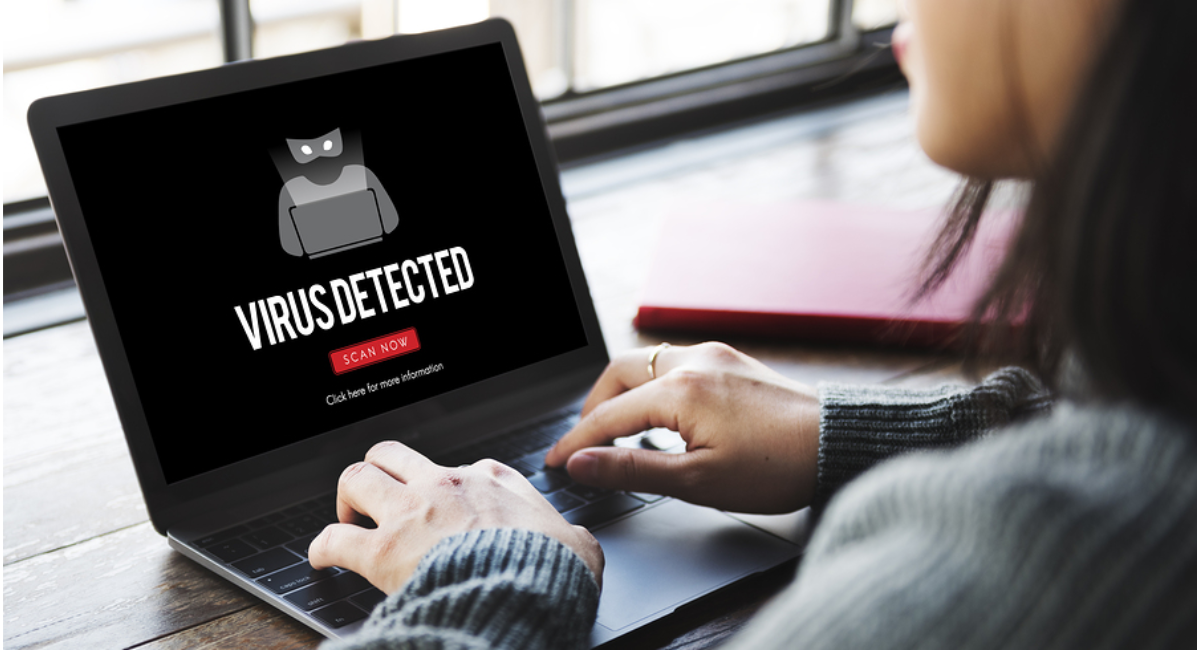
Leave a Reply