All-in-One (AIO) computers are popular for their sleek design and space-saving features, combining the monitor and computer components into a single unit. While AIO computers offer convenience, they may encounter issues that require troubleshooting and maintenance. In this article, we will explore tips and tricks for repairing and maintaining All-in-One computers to keep them running smoothly.
Troubleshooting Common Issues
- Display Problems: If the display on your AIO computer is not working properly, first check the connections between the computer and the monitor. Ensure that all cables are securely plugged in and that the monitor is receiving power. If the display issue persists, try updating the graphics drivers or performing a system restart.
- Slow Performance: Over time, AIO computers may experience decreased performance. Start by checking for any unnecessary programs running in the background and disable or uninstall them. Clearing temporary files and performing regular disk cleanup can also help free up storage space and improve system performance. Consider upgrading the RAM or replacing the hard drive with a solid-state drive (SSD) for faster read and write speeds.
- Software Errors: If your AIO computer is experiencing frequent crashes or software errors, first ensure that your operating system and applications are up to date. Perform regular system updates and install the latest patches and security updates. Running a reputable antivirus program can help detect and remove any malware that may be causing software errors.
- Internet Connectivity Issues: If your AIO computer has trouble connecting to the internet, check the network cables and ensure they are properly connected. Restarting your router or modem can often resolve temporary connectivity issues. If the problem persists, update the network drivers or try connecting to a different network to identify whether the issue is with the computer or the network itself.
Maintenance Tips for All-in-One Computers
- Dust and Dirt Removal: Regularly clean the screen, keyboard, and other external surfaces using a soft, lint-free cloth. Be cautious when using cleaning agents and avoid spraying liquids directly onto the screen. To prevent dust buildup inside the computer, use compressed air to blow out any accumulated debris from the vents and fan.
- System Updates: Keep your operating system, drivers, and software up to date. Enable automatic updates to ensure you have the latest security patches and bug fixes. Regular updates help optimize system performance and enhance compatibility with newer software.
- Backup Your Data: It is essential to regularly back up your important files and data. Use external hard drives, cloud storage, or backup software to create regular backups. This precautionary step helps protect your data in case of hardware failure or other unexpected events.
- Optimize Startup Programs: Review the list of startup programs and disable any unnecessary ones. This helps reduce the system’s startup time and improves overall performance.
- Proper Power Management: Adjust the power settings of your AIO computer to optimize energy consumption. Use power-saving modes or set the computer to sleep or hibernate when not in use. This not only saves energy but also extends the lifespan of the hardware components.
Seeking Professional Assistance
If you encounter complex hardware issues or are unsure about performing repairs yourself, it is recommended to seek professional assistance. Authorized service centers or certified technicians have the expertise to diagnose and repair more intricate problems with your All-in-One computer.
In conclusion, by following these tips and tricks, you can effectively troubleshoot common issues and maintain the performance of your All-in-One computer. Regular maintenance and proper care will ensure that your AIO computer continues to provide a reliable and efficient computing experience.



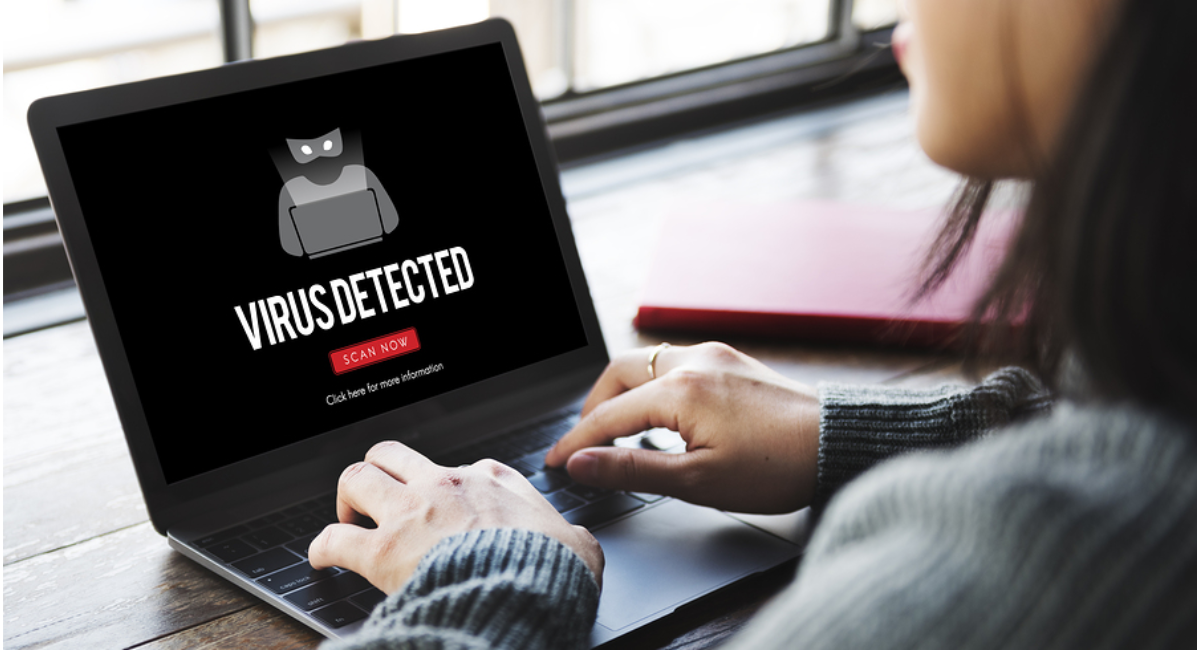
Leave a Reply