Computer keyboards and mice are essential input devices that we use daily to interact with our computers. Over time, these devices may experience wear and tear or require upgrades to enhance functionality and performance. In this article, we will explore common issues with keyboards and mice and provide tips on repairing and upgrading them to ensure optimal usage.
Repairing Common Keyboard Issues:
- Sticky Keys: If certain keys on your keyboard feel sticky or do not register when pressed, you can try cleaning the affected keys. Gently remove the keycap and clean the area underneath using a soft, lint-free cloth and a mild cleaning solution. Be careful not to use excessive moisture, and ensure the keycap is completely dry before reattaching it.
- Non-Responsive Keys: When specific keys stop working, it may indicate a mechanical issue. In this case, you can try gently removing and reseating the keycap to ensure proper connection. If the problem persists, consider replacing the affected key switch or the entire keyboard.
- Worn-out Keycaps: Keycaps can become worn or faded over time. You can replace individual keycaps by purchasing compatible replacements online or from computer accessory stores. Make sure to choose keycaps that are compatible with your keyboard model.
- Keyboard Cable Issues: If your keyboard has a detachable cable, check for any visible damage or loose connections. Reconnecting the cable securely or replacing it with a new one can resolve connectivity issues.
Repairing Common Mouse Issues:
- Cursor Movement Problems: If your mouse cursor moves erratically or becomes unresponsive, clean the optical sensor or the mouse ball (in the case of a mechanical mouse) with a soft cloth. Also, ensure that the mouse pad or surface is clean and free of dust or debris.
- Intermittent Connection: For wireless mice, ensure that the batteries are properly inserted and have sufficient charge. Also, check for any interference from nearby devices and ensure that the mouse receiver is securely connected to the computer.
- Button Click Issues: If mouse buttons become unresponsive or register double-clicks with a single press, it may indicate a worn-out or faulty switch. In such cases, replacing the mouse buttons or the entire mouse can resolve the issue.
Upgrading Keyboards and Mice:
- Mechanical Keyboards: Consider upgrading to a mechanical keyboard for a more tactile typing experience. Mechanical keyboards use individual switches beneath each key, providing better durability and responsiveness compared to membrane keyboards.
- Ergonomic Keyboards and Mice: If you experience discomfort or wrist strain during extended computer use, consider upgrading to an ergonomic keyboard or mouse. These devices are designed to provide better support and reduce strain on your wrists and hands.
- Wireless and Bluetooth Connectivity: Upgrading to a wireless or Bluetooth keyboard and mouse can help declutter your workspace and provide more flexibility in positioning.
- Gaming Keyboards and Mice: If you are an avid gamer, consider upgrading to gaming-specific keyboards and mice that offer features like programmable keys, adjustable DPI (dots per inch) for precise cursor movements, and customizable RGB lighting.
When repairing or upgrading keyboards and mice, it’s important to ensure compatibility with your computer’s operating system and ports. Additionally, follow manufacturer instructions and guidelines for specific repair or upgrade procedures to avoid damaging the devices.
By addressing common issues and considering upgrades, you can extend the lifespan and enhance the functionality of your computer keyboards and mice, ensuring a smoother and more enjoyable computing experience.



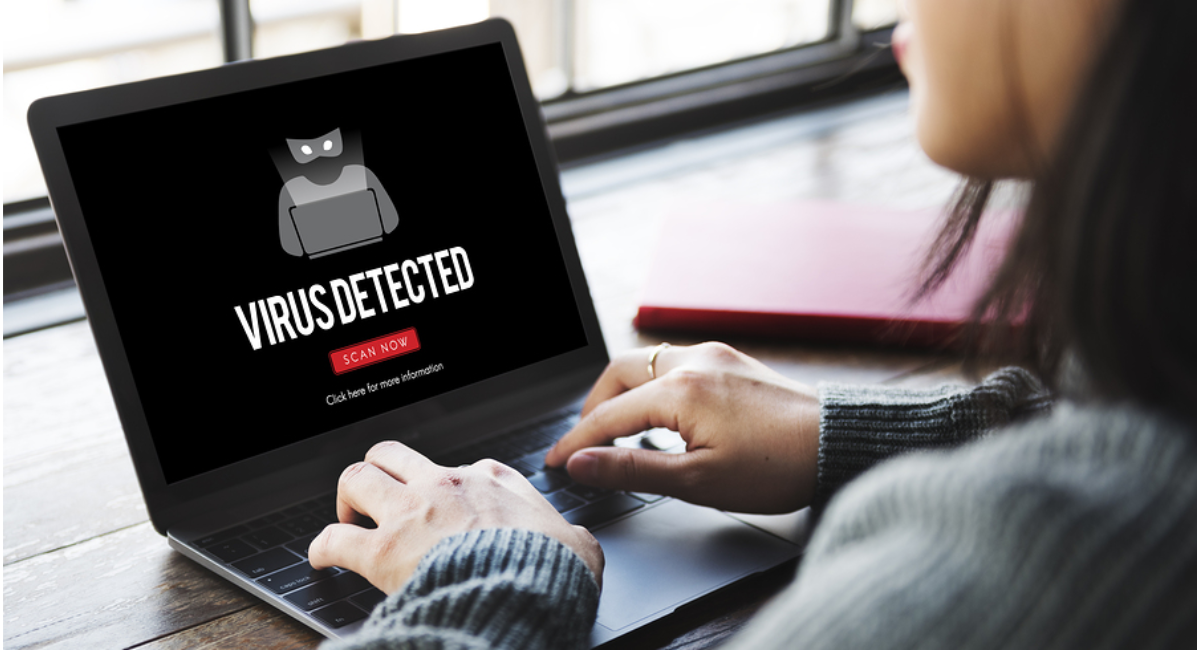
Leave a Reply