Is your computer running slower than usual? Is it taking longer to open programs or respond to your commands? A sluggish computer can be frustrating and hinder your productivity. Fortunately, there are several steps you can take to repair and optimize the performance of your system. In this article, we will explore common causes of sluggishness and provide tips to help you restore your computer’s speed and efficiency.
Common Causes of Sluggishness:
- Insufficient RAM: If your computer doesn’t have enough random-access memory (RAM), it can struggle to handle multiple programs or tasks simultaneously, leading to slow performance.
- Fragmented Hard Drive: Over time, files on your hard drive can become fragmented, resulting in slower read and write speeds. Fragmentation occurs when files are stored in non-contiguous clusters, requiring the drive to work harder to retrieve data.
- Malware and Viruses: Malicious software can consume system resources, slow down processes, and cause general system instability. Malware and viruses should be promptly detected and removed to restore optimal performance.
- Outdated Operating System or Software: Using outdated versions of the operating system or software can impact performance. Updates often include bug fixes, performance enhancements, and security patches that can improve system responsiveness.
- Startup Programs: Having too many programs set to launch at startup can significantly slow down your computer’s boot time and overall performance. Unnecessary startup programs should be disabled to free up system resources.
- Disk Space: Insufficient disk space can limit your computer’s performance. When the hard drive becomes full, the system may struggle to allocate space for temporary files, virtual memory, and caching, resulting in slower operation.
Repairing and Optimizing Tips:
- Upgrade RAM: Consider adding more RAM to your computer if it has limited memory. Additional RAM can improve multitasking capabilities and overall system performance.
- Defragment the Hard Drive: Use the built-in disk defragmentation tool or third-party software to defragment your hard drive. This process rearranges fragmented files, allowing faster access and improving overall performance.
- Scan for Malware and Viruses: Run a full system scan using reliable antivirus software to detect and remove any malware or viruses. Regular scans and real-time protection can help maintain a secure and optimized system.
- Keep the Operating System and Software Updated: Regularly update your operating system, drivers, and software applications to ensure you have the latest features, bug fixes, and performance enhancements.
- Manage Startup Programs: Review and disable unnecessary programs from launching at startup. You can do this through the Task Manager or using dedicated startup management software.
- Free Up Disk Space: Delete unnecessary files, uninstall unused applications, and use disk cleanup tools to free up disk space. Consider moving large files or media to external storage devices.
- Optimize Power Settings: Adjust your computer’s power settings to optimize performance. You can choose a balanced power plan that balances energy efficiency with performance, or select a high-performance mode for maximum speed.
- Regular Maintenance: Perform regular system maintenance tasks such as disk cleanup, deleting temporary files, and managing browser extensions to keep your system running smoothly.
- Upgrade Hardware: If your computer still performs sluggishly after trying the above steps, consider upgrading hardware components such as the hard drive to a solid-state drive (SSD) or replacing outdated components that may be bottlenecking performance.
By following these repair and optimization tips, you can revitalize your sluggish computer and enjoy improved speed and responsiveness. Remember to create backups of important data before performing any major changes to your system.
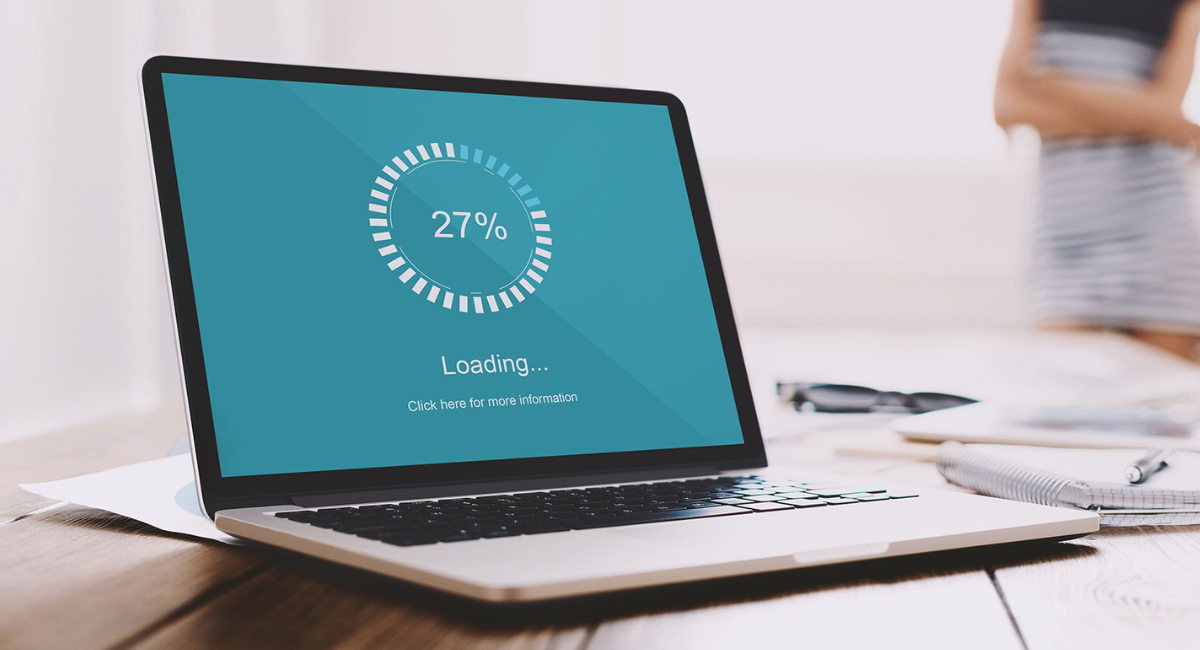


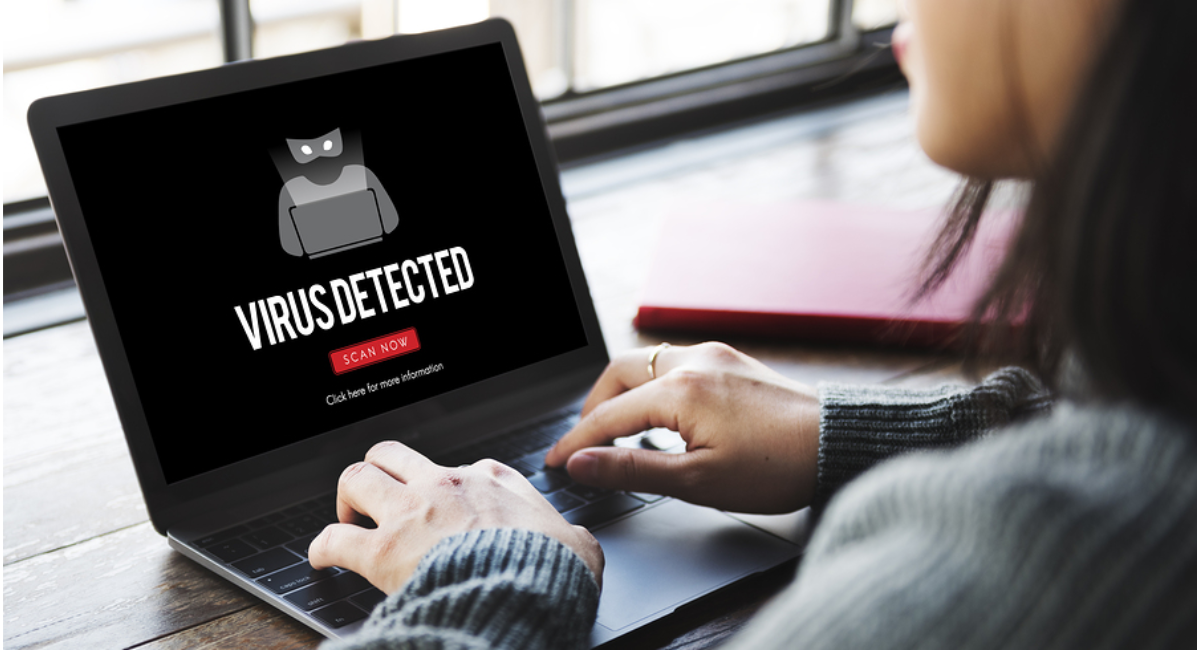
Leave a Reply