Dealing with software issues, particularly operating system errors, can be frustrating and disruptive to your computer’s performance. However, with the right knowledge and tools, you can effectively troubleshoot and repair these errors. In this article, we will provide you with useful tips for solving software issues and repairing operating system errors.
Identifying Operating System Errors
Operating system errors can manifest in various forms, such as frequent crashes, error messages, slow performance, or unexpected behavior. Here are some steps to help you identify operating system errors:
- Note Error Messages: When encountering an error, take note of any error messages or error codes that are displayed. These messages often provide valuable information about the nature of the error.
- Observe System Behavior: Pay attention to any unusual behavior exhibited by your computer, such as freezing, unresponsiveness, or software failures. These symptoms can indicate underlying software issues.
- Review Event Logs: Operating systems often keep logs of system events and errors. Access the event viewer or system logs to review detailed information about software-related errors.
Troubleshooting Operating System Errors
Once you have identified an operating system error, you can begin troubleshooting the issue using the following strategies:
- Restart Your Computer: Sometimes, a simple restart can resolve minor software glitches. Restarting your computer clears temporary files and can help restore normal operation.
- Update Your Operating System: Outdated operating systems can have compatibility issues or known bugs. Check for and install the latest updates and patches released by the operating system provider.
- Scan for Malware: Malware infections can cause operating system errors and other software issues. Run a reputable antivirus or anti-malware program to scan your system and remove any detected threats.
- Repair System Files: Operating system files can become corrupted or damaged, leading to errors. Most operating systems provide built-in tools to repair system files, such as the System File Checker (SFC) on Windows or Disk Utility on macOS.
- Perform a Clean Boot: Sometimes, third-party applications or services can conflict with the operating system, causing errors. Performing a clean boot by disabling startup programs and non-essential services can help identify and resolve such conflicts.
- Reinstall Problematic Software: If a specific software application is causing the error, try uninstalling and reinstalling it. This can resolve issues related to corrupt or misconfigured software installations.
Seeking Expert Assistance
While many operating system errors can be resolved through troubleshooting, complex issues may require expert assistance. If you have tried the above methods and are still experiencing persistent errors, consider reaching out to technical support or consulting with a professional technician who specializes in operating system repairs.
By following these tips, you can effectively troubleshoot and repair operating system errors, improving the stability and performance of your computer. Remember to back up your important data before attempting any repairs or modifications to ensure its safety.
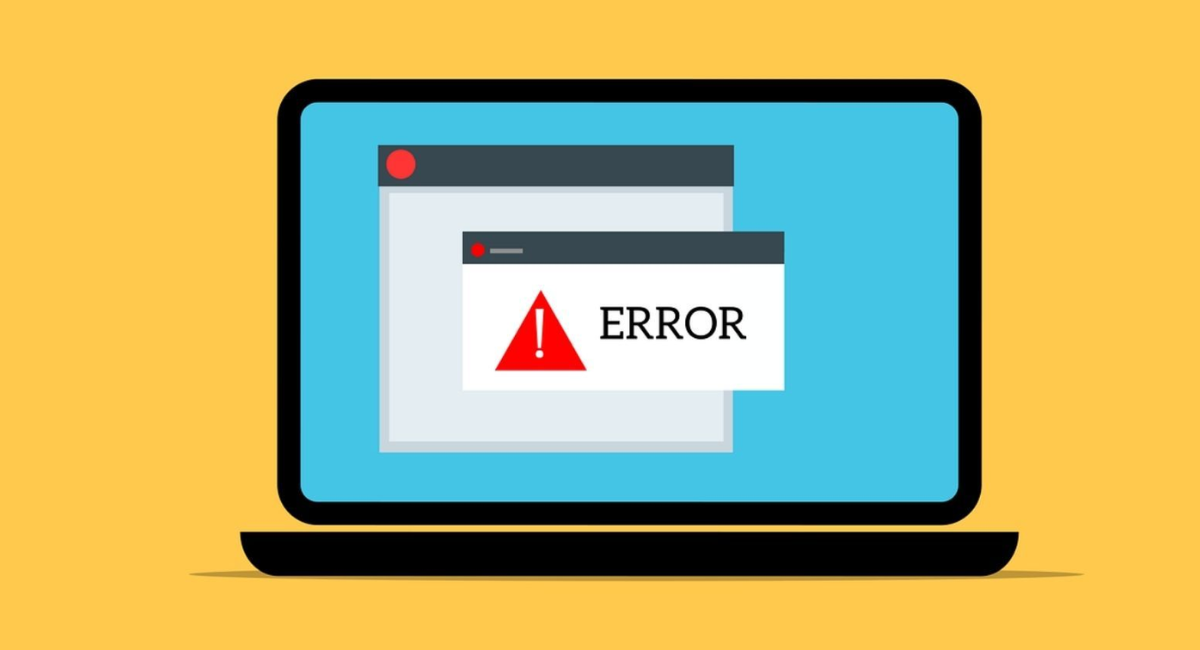


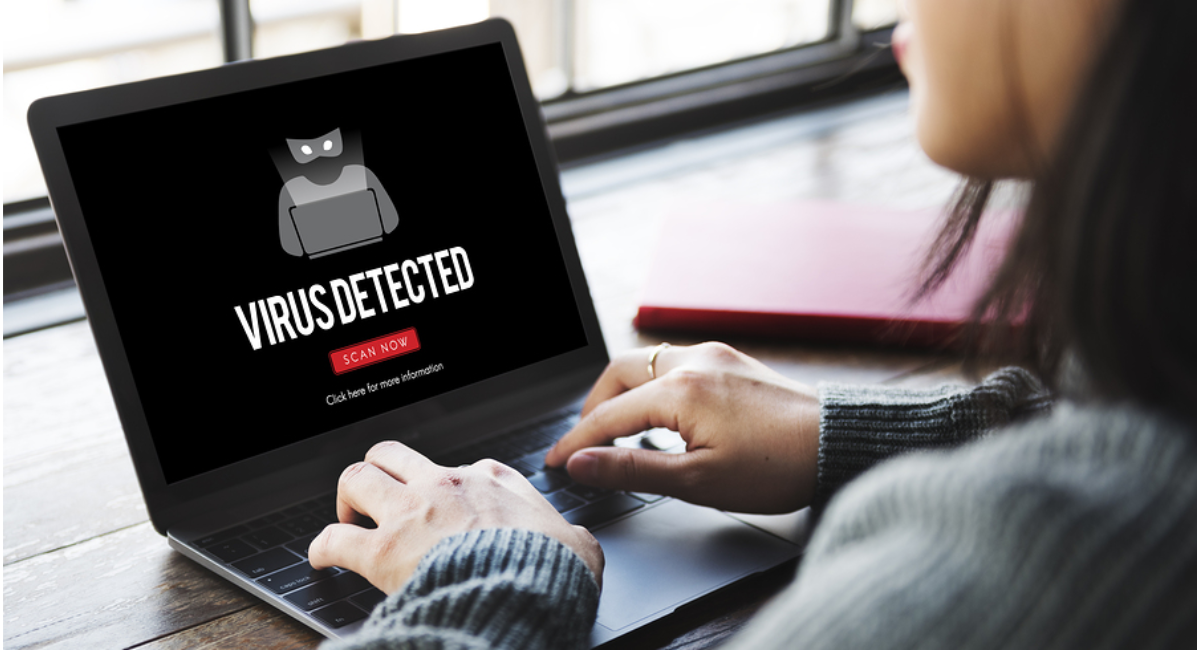
Leave a Reply