Computers are complex machines that can experience hardware issues over time. Whether you’re facing a malfunctioning component or looking to upgrade your computer’s capabilities, understanding some basic repair and upgrade techniques can be beneficial. In this article, we will provide you with useful tips for repairing and upgrading your computer hardware.
Troubleshooting Hardware Issues
When encountering hardware problems, it’s important to follow a systematic approach to identify and resolve the issue. Here are some tips to help you troubleshoot common hardware problems:
- Identify the Problem: Start by pinpointing the specific hardware component causing the issue. This can be done by observing error messages, listening for unusual noises, or running hardware diagnostics software.
- Check Connections: Ensure that all cables and connectors are securely plugged in. Loose connections can cause intermittent issues or failure of hardware components.
- Update Drivers: Outdated or incompatible drivers can lead to hardware malfunctions. Visit the manufacturer’s website to download and install the latest drivers for your hardware devices.
- Run Hardware Diagnostics: Many computers come with built-in diagnostic tools that can help identify hardware problems. Run these diagnostics to get detailed reports on the health of your hardware components.
Upgrading Computer Hardware
If you’re looking to improve your computer’s performance or add new features, upgrading hardware components can be a viable option. Here are some tips to consider when upgrading your computer hardware:
- Identify Upgradeable Components: Determine which hardware components can be upgraded in your computer. Common upgradeable components include the RAM, hard drive, graphics card, and processor.
- Research Compatibility: Before purchasing new hardware, ensure compatibility with your computer’s specifications. Check the manufacturer’s documentation, consult online resources, or seek expert advice if needed.
- Backup Your Data: Prior to making any hardware changes, it’s crucial to back up your important data. This will safeguard your files in case of any unforeseen issues during the upgrade process.
- Follow Proper Installation Procedures: When installing new hardware components, carefully follow the manufacturer’s instructions and guidelines. Improper installation can lead to damage or failure of the hardware.
Seeking Professional Assistance
While many hardware repairs and upgrades can be done by individuals with technical knowledge, complex issues may require professional assistance. Don’t hesitate to seek help from a qualified computer technician or authorized service center if you’re unsure or uncomfortable performing the repairs or upgrades yourself.
By following these tips, you can effectively troubleshoot hardware issues and upgrade your computer’s components to enhance its performance and functionality. Remember to prioritize safety and consult appropriate resources or professionals when needed.



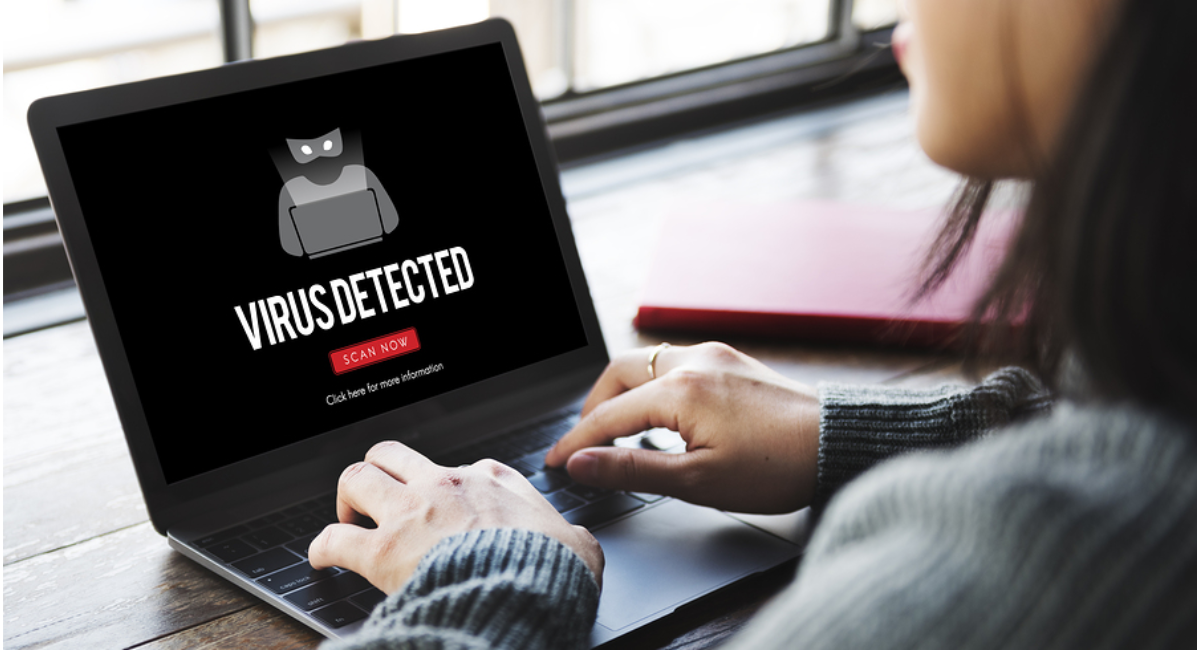
Leave a Reply