The Basic Input/Output System (BIOS) and Unified Extensible Firmware Interface (UEFI) are essential firmware components that initialize hardware and provide a bridge between the hardware and the operating system. However, firmware issues can occasionally occur, leading to system instability or failure to boot. In this article, we will explore BIOS and UEFI, and provide guidance on repairing firmware issues.
Understanding BIOS and UEFI:
- BIOS: BIOS is an older firmware standard that has been used for many years. It provides low-level hardware initialization during system startup. BIOS typically has a simple text-based interface and limited features.
- UEFI: UEFI is a newer firmware standard that offers more advanced features and a graphical user interface (GUI). UEFI provides enhanced security, faster boot times, support for larger storage devices, and improved compatibility with modern hardware.
Repairing Firmware Issues:
- Update BIOS/UEFI: Outdated firmware can sometimes cause compatibility or stability issues. Check the manufacturer’s website for BIOS/UEFI updates specific to your computer model. Follow the provided instructions carefully to update the firmware. Note that updating firmware carries some risk, so ensure you have a stable power source and follow the manufacturer’s recommendations.
- Reset BIOS/UEFI Settings: Incorrect or corrupted settings in the firmware can lead to boot problems. You can reset the BIOS/UEFI settings to their default values. To do this, locate the “Reset to Defaults” or similar option in the firmware settings. Confirm the reset, save the changes, and reboot the system.
- Clear CMOS: If resetting the firmware settings doesn’t resolve the issue, you can try clearing the CMOS (Complementary Metal-Oxide-Semiconductor) settings. This procedure resets the firmware to its factory defaults. Refer to your motherboard or system manual for instructions on how to clear the CMOS. Usually, it involves temporarily moving a jumper or removing the CMOS battery for a few seconds.
- Check Hardware Connections: Ensure that all hardware components, such as hard drives, RAM modules, and expansion cards, are properly connected to the motherboard. Loose connections can cause firmware issues. Carefully reseat the components if necessary.
- Contact Manufacturer Support: If you are experiencing persistent firmware issues, it may be beneficial to contact the manufacturer’s support team. They can provide specific guidance tailored to your system and help diagnose and resolve complex firmware problems.
Always exercise caution when modifying firmware settings or performing firmware updates. Follow the manufacturer’s instructions carefully and ensure you have a backup of critical data before making any changes.
Understanding the fundamentals of BIOS and UEFI, and knowing how to troubleshoot and repair firmware issues, can help you overcome common problems and ensure the stability and proper functioning of your computer.
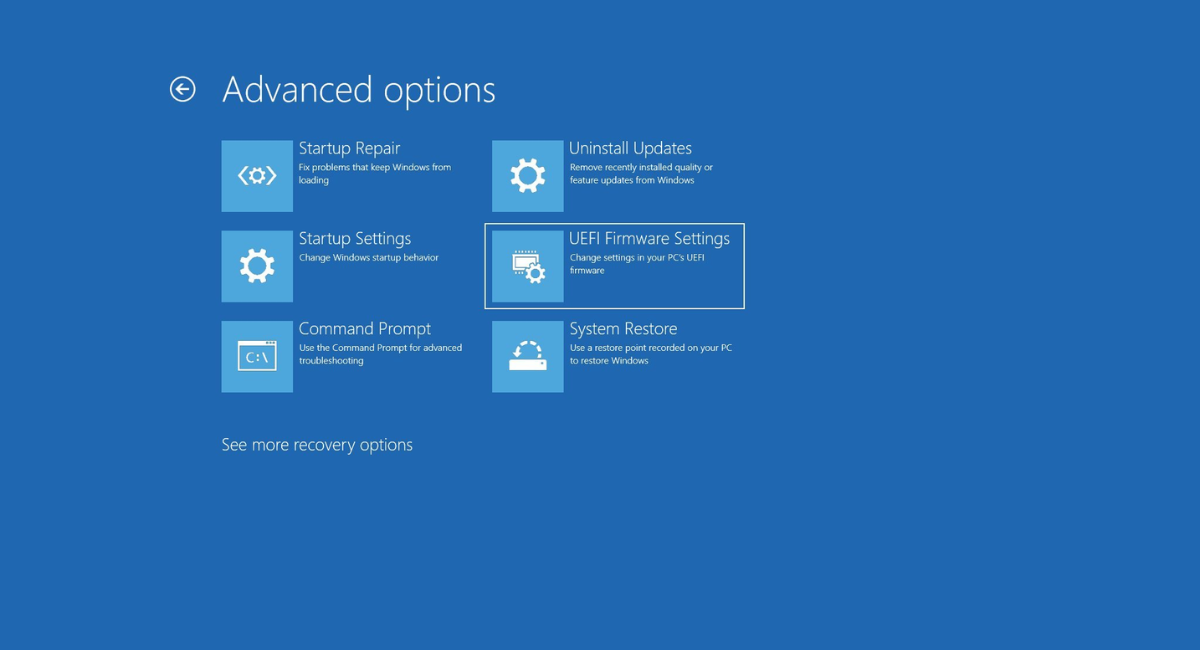


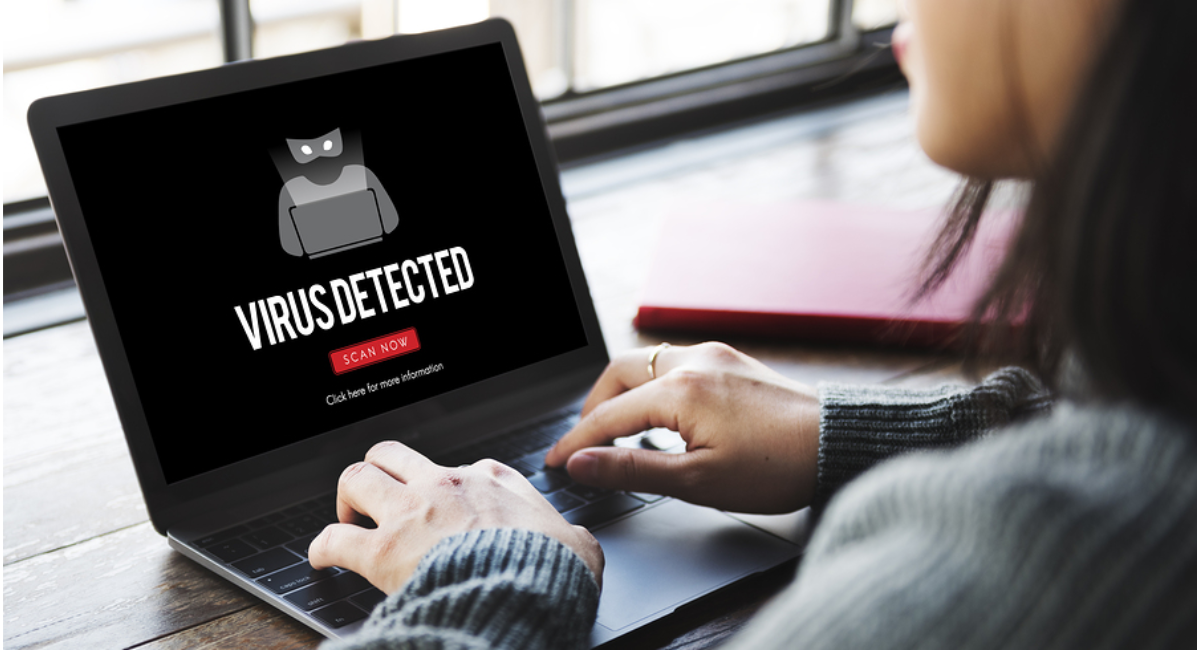
Leave a Reply