Solid-State Drives (SSDs) have revolutionized computer storage with their speed, reliability, and durability. However, like any other component, SSDs may encounter performance issues over time. In this article, we will explore the process of repairing and optimizing the performance of solid-state drives.
Repairing SSD Performance:
- Firmware Updates: Manufacturers occasionally release firmware updates to address performance issues, enhance compatibility, and improve stability. Visit the manufacturer’s website and download the latest firmware update specifically designed for your SSD model. Follow the provided instructions to install the update.
- Check Drive Health: Use software utilities provided by the SSD manufacturer or third-party applications to check the health and status of your SSD. These utilities can provide insights into the overall condition of your drive, including any potential errors or warnings. If any issues are detected, follow the recommended steps to address them.
- TRIM Optimization: TRIM is a feature that helps maintain SSD performance over time. Ensure that TRIM is enabled on your operating system, as it allows the SSD to efficiently manage and optimize data storage. In most cases, TRIM is automatically enabled on modern operating systems. However, you can verify its status and enable it if necessary.
- Check Storage Capacity: SSDs can experience performance degradation when they approach their maximum storage capacity. Aim to keep your SSD below 80% capacity to maintain optimal performance. If your SSD is nearly full, consider removing unnecessary files or transferring them to another storage device.
- Perform Disk Cleanup: Use the built-in disk cleanup utility in your operating system to remove temporary files, system files, and other unnecessary data. This helps free up storage space and potentially improves SSD performance.
Optimizing SSD Performance:
- Enable AHCI Mode: Ensure that your computer’s BIOS settings are configured to use AHCI (Advanced Host Controller Interface) mode for your SSD. AHCI mode provides enhanced performance and features specific to SSDs.
- Enable Write Caching: Enabling write caching can improve SSD performance by allowing the operating system to store data temporarily in memory before writing it to the SSD. However, make sure to disable write caching for external SSDs to prevent data loss in case of unexpected power loss.
- Disable Indexing: Indexing is a feature that enables faster file searching on traditional hard drives. However, SSDs have fast random access times, rendering indexing unnecessary and potentially impacting performance. Disable indexing for your SSD to optimize performance.
- Optimize Power Settings: Adjust power settings on your computer to prevent the system from entering low-power modes too quickly. These modes can cause slight delays in SSD response times. Set the power plan to a balanced or high-performance mode to ensure optimal performance.
- Regularly Update Drivers: Keep your operating system and SSD drivers up to date. Manufacturers often release driver updates to enhance performance, compatibility, and stability. Visit the manufacturer’s website or use automatic driver update tools to install the latest drivers.
Remember to back up your important data before performing any repairs or optimizations on your SSD. If you encounter any significant issues or are unsure about any step, it is recommended to consult the manufacturer’s support or seek assistance from a professional technician.
By following these guidelines, you can effectively repair and optimize the performance of your solid-state drive, ensuring its longevity and maximizing its speed and efficiency.



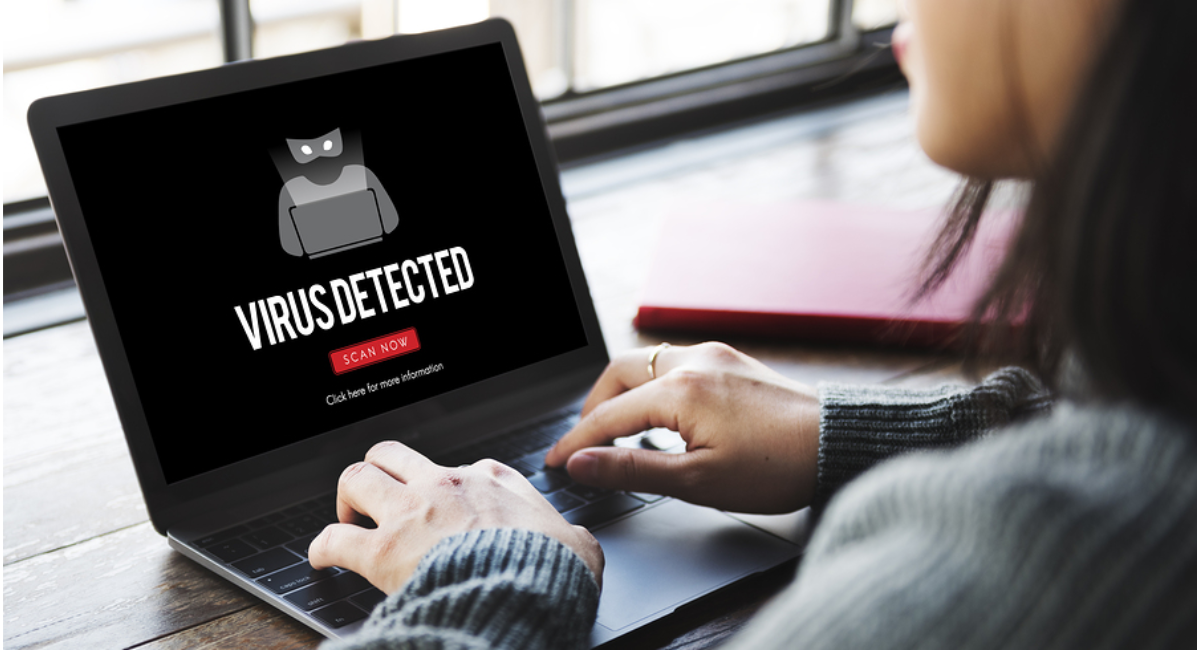
Leave a Reply